DEFTeam: Tableau to QuickSight Migration
Welcome to the definitive guide for migrating your data visualizations from Tableau to QuickSight which provides a clear and structured approach to ensure a smooth and successful transition.
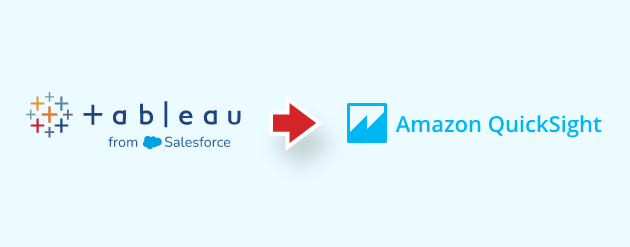
Understanding the Need for Migration
This migration is being undertaken to leverage the following benefits of QuickSight:
Cost Optimization
Offers a more competitive pricing model compared to Tableau.
Integration With Your Data Ecosystem
Seamlessly integrates with our existing data infrastructure.
Scalability
Provides better scalability to handle growing data volumes and user demands.
1. Preparation and Assessment
Before starting the migration, it's crucial to assess your existing Tableau environment.
Inventory Tableau Workbooks and Data Sources
Analyze Workbook Complexity
Identify Data Source Compatibility
Define Success Criteria
2. Setting Up Your QuickSight Environment
Prepare your QuickSight environment for the migration.
A. Provision QuickSight Resources
Allocate the necessary resources in your environment for QuickSight.
B. Configure Data Source Connections
Establish connections to your data sources from QuickSight.
C. Set Up User Access & Permissions
Grant appropriate access permissions to DEFTeam members who will be using QuickSight.
3. Migration Process
The actual migration of workbooks and dashboards.
A. Prioritize Migration Order
Based on the assessment, prioritize the migration of workbooks based on criticality and complexity. Start with simpler, less critical workbooks to gain experience.
B. Manual Recreation (Recommended)
The most accurate approach is to manually recreate Tableau visualizations in QuickSight. This allows you to optimize them for the QuickSight platform. Follow these steps for each workbook:
- Understand the original Tableau workbook's purpose and logic.
- Connect to the data source in QuickSight.
- Recreate the visualizations using the features of QuickSight, and consider utilizing its AI-powered capabilities for quicker insights.
- Thoroughly test the recreated visualizations for data accuracy and performance.
- Document any differences in behavior or functionality between Tableau and QuickSight.
C. Validate Data Accuracy
This is the most critical step. Compare the data and results in QuickSight with the original Tableau workbooks. Use data profiling and validation techniques to identify and resolve any discrepancies.
4. Training and Support
DEFTeam ensures that users are adequately trained on QuickSight.
QuickSight Training Sessions
Schedule training sessions for users covering basic and advanced QuickSight features.
5. Testing and Validation
Comprehensive testing is crucial to ensure a successful migration.
Unit Testing
Test individual visualizations and components in QuickSight.
Integration Testing
Test the interaction between different dashboards and data sources.
User Acceptance Testing (UAT)
Engage users in testing the migrated dashboards to ensure they meet their requirements.
Performance Testing
Test the performance of the QuickSight dashboards under different load conditions. Identify and address any performance bottlenecks.
6. Go-live and Monitoring
Plan and execute the go-live process carefully.
A. Phased Rollout
Consider a phased rollout of QuickSight to minimize disruption. Start with a small group of users and gradually expand the rollout.
B. Monitor Performance and Usage
Continuously monitor the performance and usage of QuickSight dashboards. Identify and address any issues proactively. Set up alerts for critical performance metrics.
C. Feedback Loop
Establish a continuous feedback with DEFTeam to identify areas for improvement and enhance the QuickSight dashboards.
Using automation tools DEFTeam can help in quick migration from Tableau to QuickSight.